Test your Autohost - Hostaway Integration
We will refer to this page to test your integration with Hostaway.
First, let's create a new listing on Hostaway:
Tip: Skip this step if you already have a test listing created on Hostaway.
- On Hostaway, go to Listings.
- Click Create new + on the top right to create a new listing.
- Name your new listing 'Autohost House - Test'
- Next, fill out the remainder of the required fields for this new listing. They are marked with an asterisk (*).
- Once the required fields have been filled out, click Save.
Second, let's create a new reservation on Hostaway:
- On Hostaway, go to the navigation menu (left-hand side), and click Reservations.
- Click Add + to create a new reservation.
- Input your name as the guest (remember, this will be our test reservation).
- When asked to select a listing for the reservation, select Autohost House - Test (this is the new listing we created above).
- Now, proceed to fill out the required fields marked with an asterisk (*).
- Great! You have now created a 'test' reservation under your first and last name.
Lastly, let's enable the new listing on Autohost:
- On Autohost, go to Listings, and search for "Autohost House - Test". Click the toggle icon to enable it. (If it doesn't appear immediately, give it a few minutes for the results to load).
- Go to Reservations tab and refresh the page. Once refreshed, click on your test reservation (see screenshot 1).
- Click on Links tab to view the individual screens enabled on the Guest Portal (see screenshot 2).
- On this page, you can open the URL of the individual screens to view them (see screenshot 3).
- Nice! You've just completed a test verification and have confirmed that the Guest Portal screens are functional! Now, we're ready to officially launch your integration. Click here to book your call.
Screenshot 1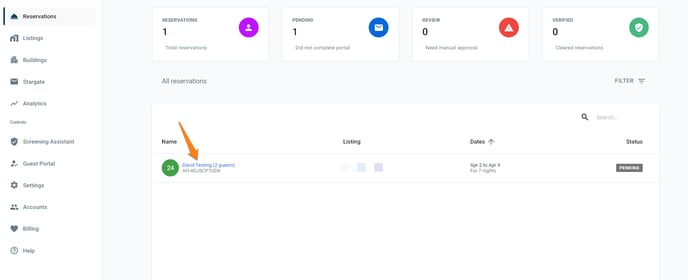
Screenshot 2%20of%20the%20Guest%20Portal%20on%20Autohost.png?width=688&name=Screenshot_Where%20to%20View%20the%20Individual%20Pages%20(Validation%20Links)%20of%20the%20Guest%20Portal%20on%20Autohost.png)
Screenshot 3 %20of%20the%20Guest%20Portal.png?width=688&name=ScreenshotHow%20to%20View%20the%20Individual%20Pages%20(Validation%20Links)%20of%20the%20Guest%20Portal.png)