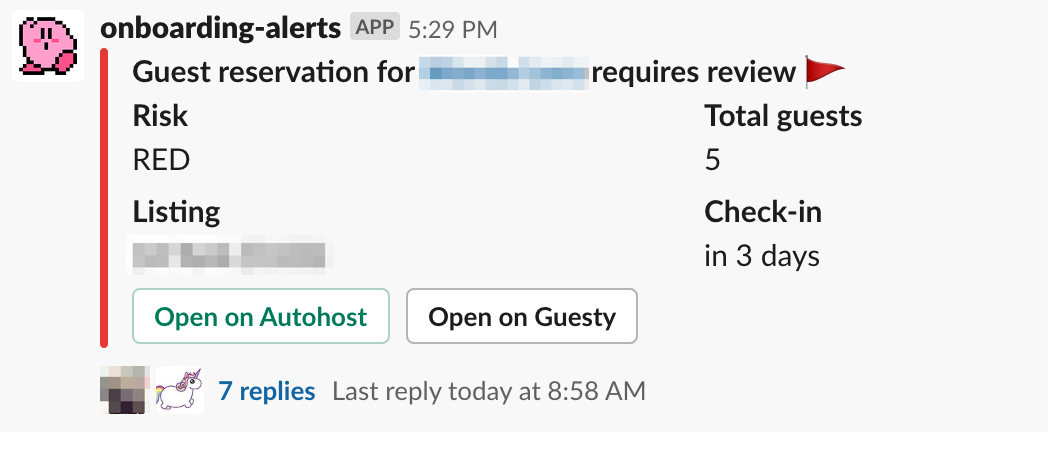Slack Integration
Learn how to connect Slack to your Autohost account for real-time notifications.
Integrating Slack
-
In Slack, go to Your Apps using this link.
-
Under App Name, label your app (e.g. Autohost alerts), and assign to a Workspace. Next, click Create App.
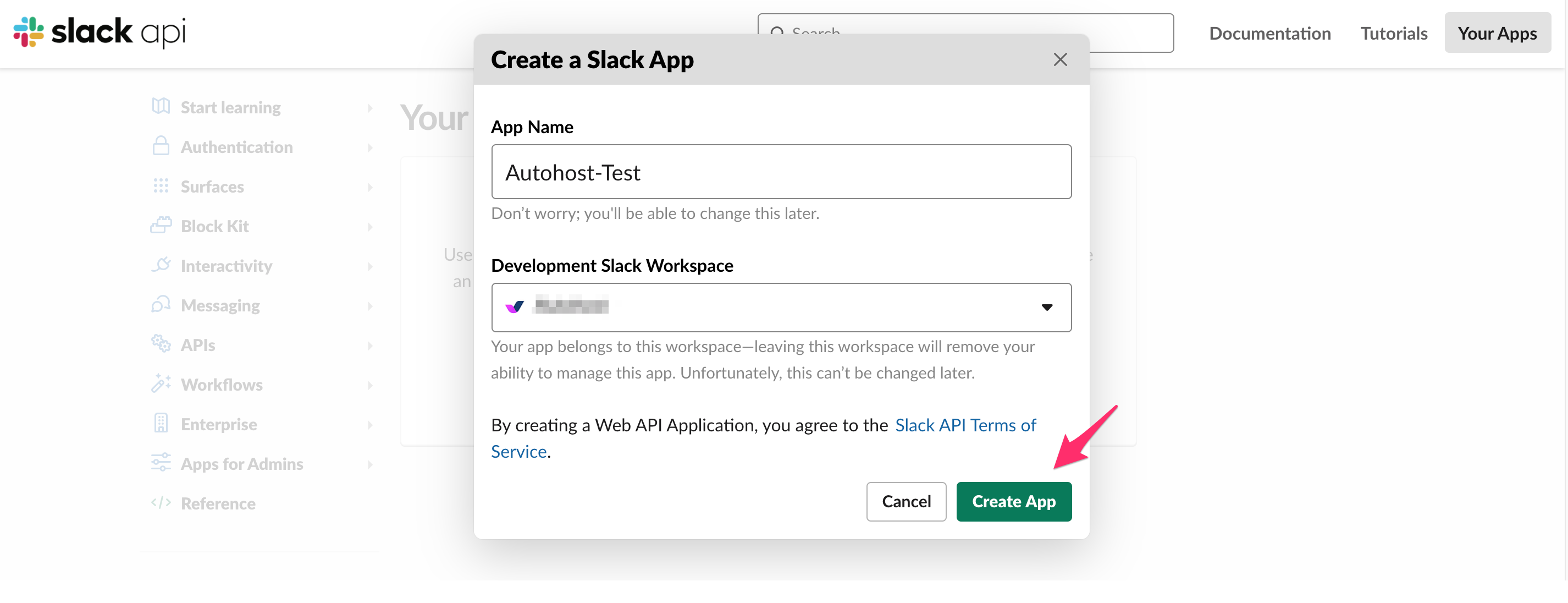
- Select Incoming Webhooks.
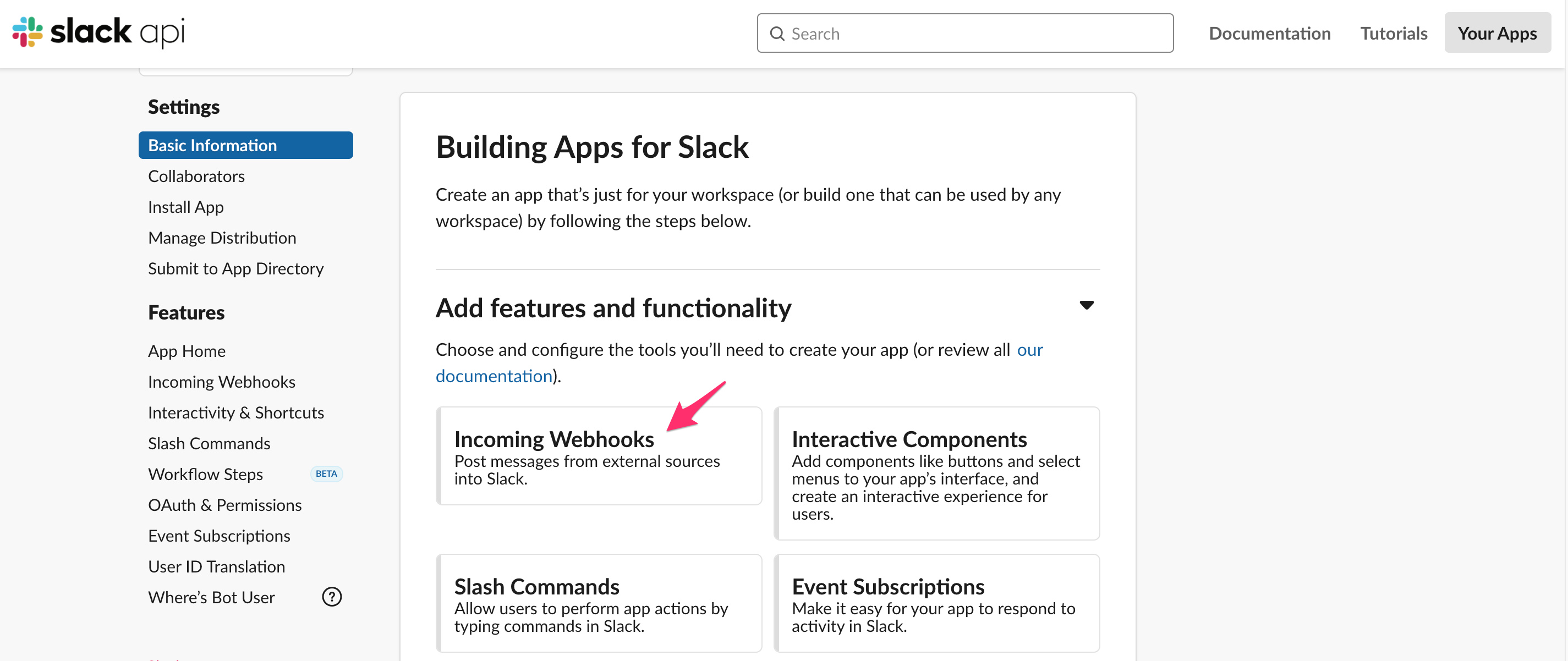
- Switch the toggle ON to Activate Incoming Webhooks.
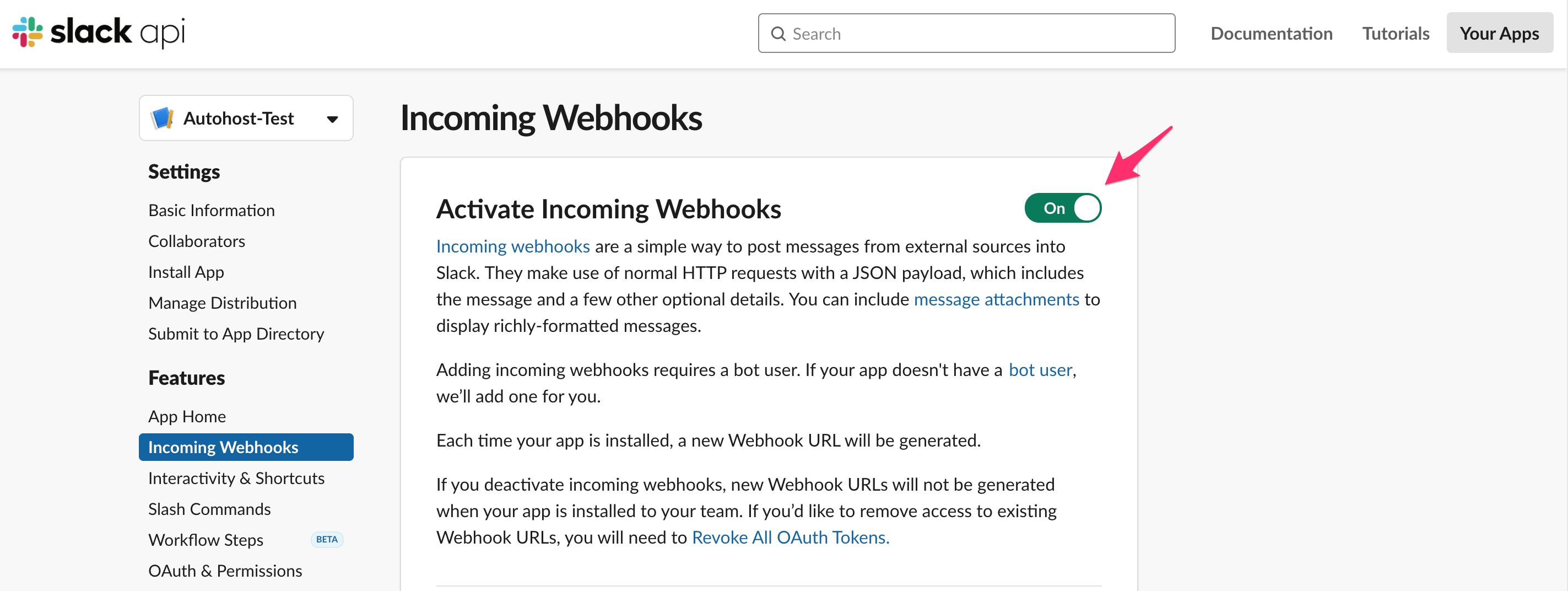
- Scroll down, and click Add New Webhook to Workspace.
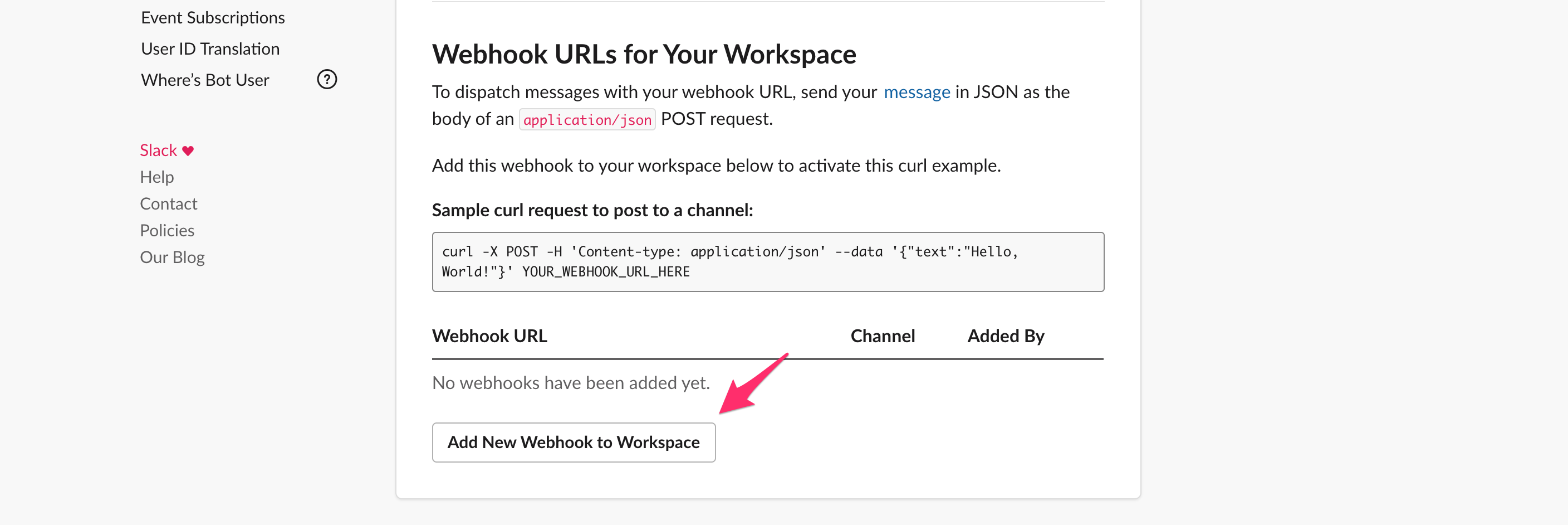
- Using drop-down menu, enter the desired Slack channel where you'd like to receive Autohost notifications. Next, click Allow.
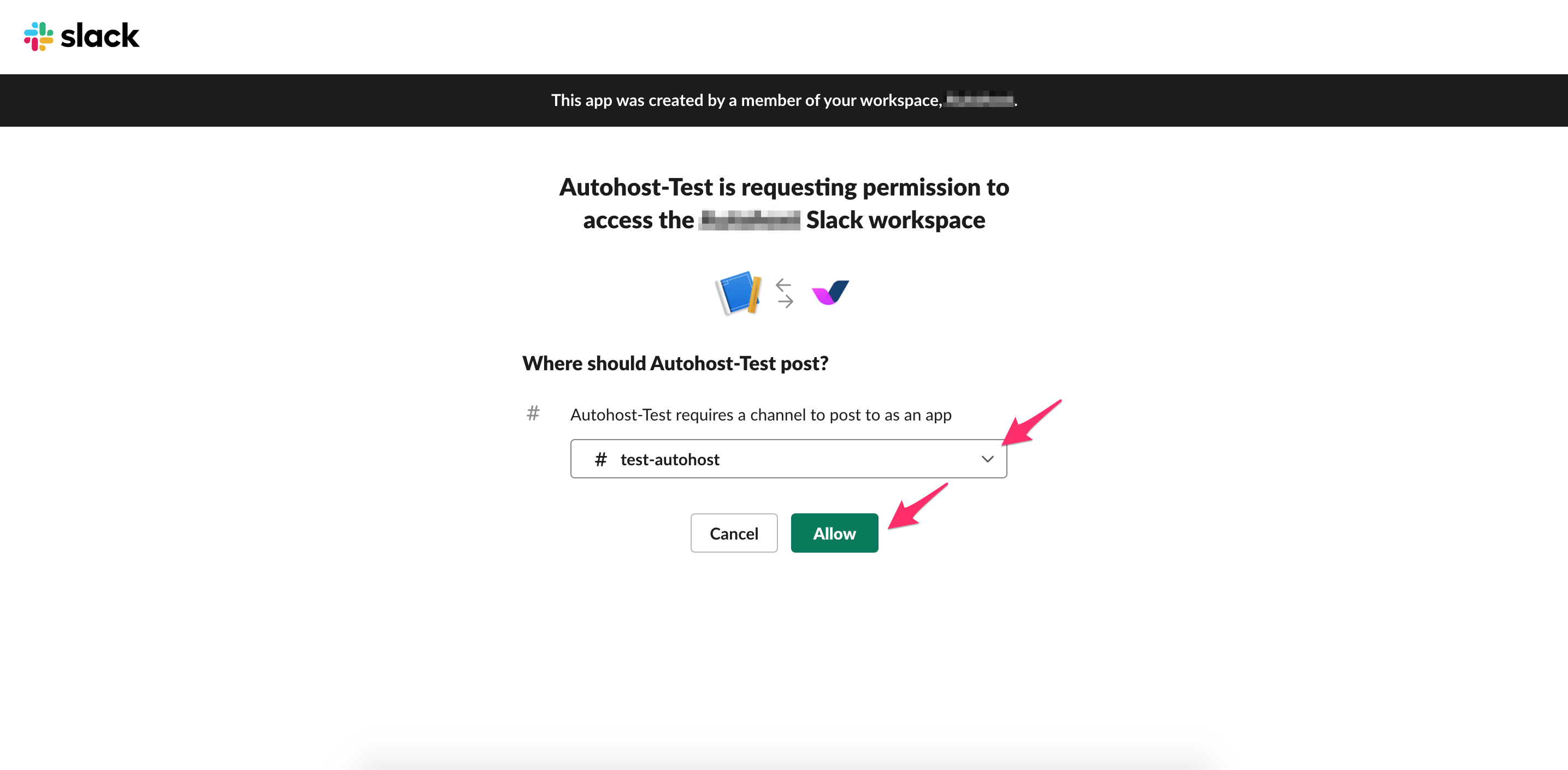
If you wish to receive Autohost notifications in a new channel in place of an existing channel, create a new channel directly in the Slack app.
For more information, read these instructions from Slack.
- Next, click Copy to copy your new Webhook URL.
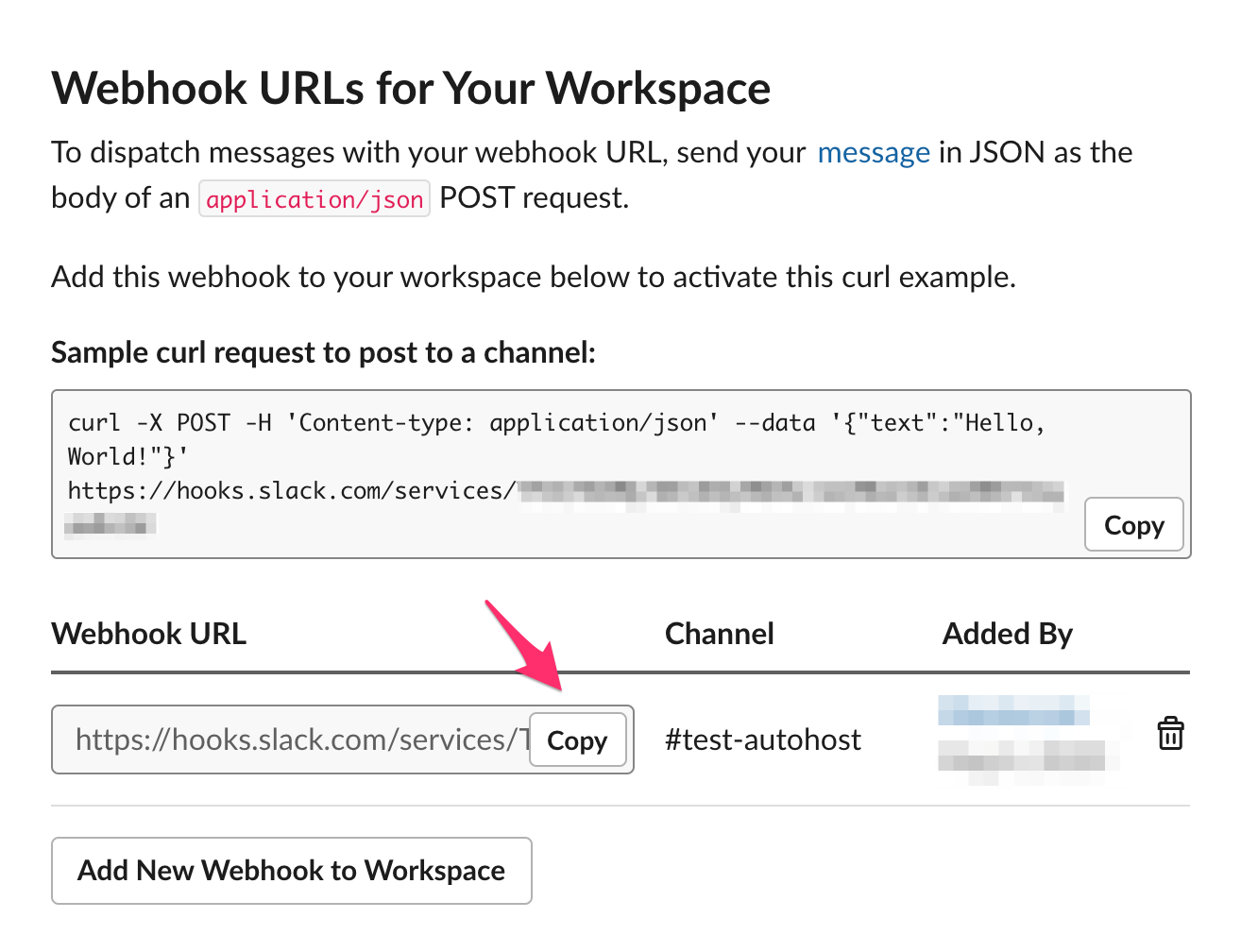
- On Autohost, go to Settings > Advanced (or click here). Scroll down, and paste your dedicated Webhook URL in the Slack webhook field, and click Save.
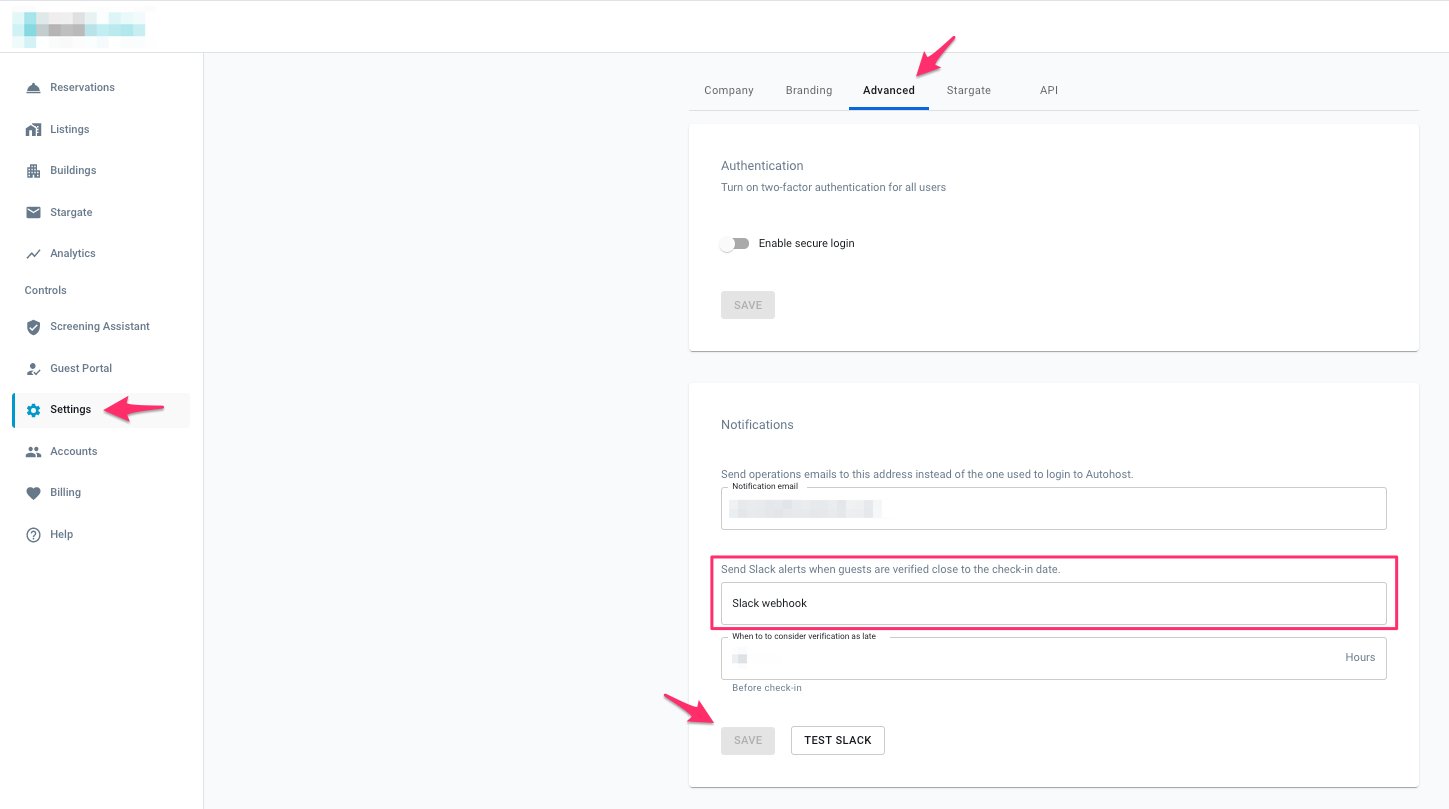
And voila, you're live!
Receiving Notifications
Notifications will be sent to the Slack channel you created, as seen below. To direct your team's attention to it, tag them in the message thread.