Authority Reporting Screen
Learn how to set up Authority Reporting for your Guest Portal.
What we'll cover:
What is authority reporting?
This feature helps property managers and hoteliers comply with local regulations that require the registration and collection of guest travel documents.
Feature highlights
- Support for multiple regions
- Internationalization support
- Customizable fields for each region
- Form is automatically filled from other Guest Portal screens for easier UX
Setting it up
Step 1
- Enable the Authority Reporting screen in Guest Portal (Guest Portal > Screens > Authority Reporting).
- Select the checkboxes for all risk colors and click SAVE.
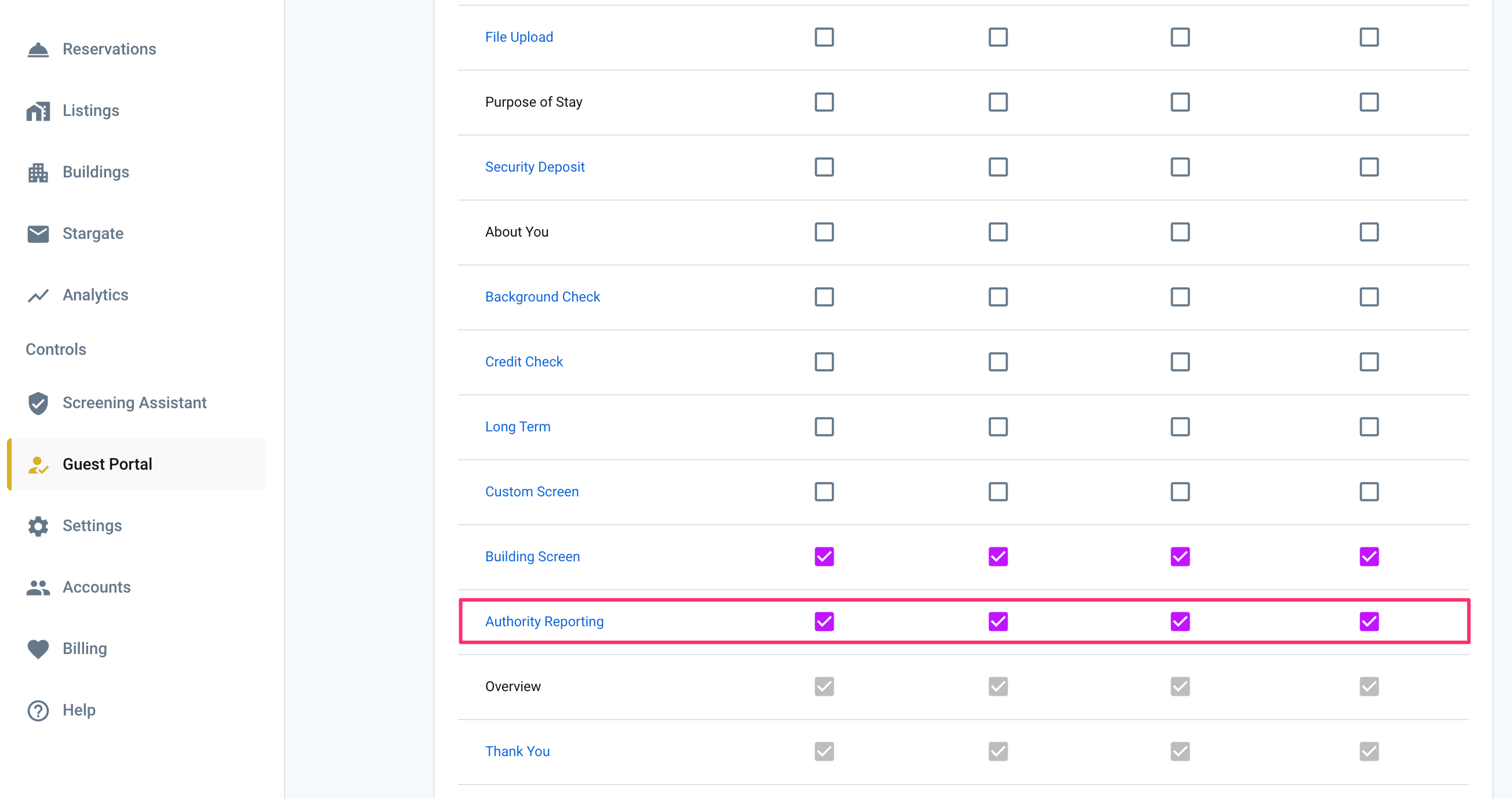
Step 2
- Click on the Authority Reporting link to configure the screen.
- Click ADD REGION.
- In the fields provided, add a country and a minimum age (for data collection).
- Turn the toggle on if you want to collect info from all guests over the minimum age.
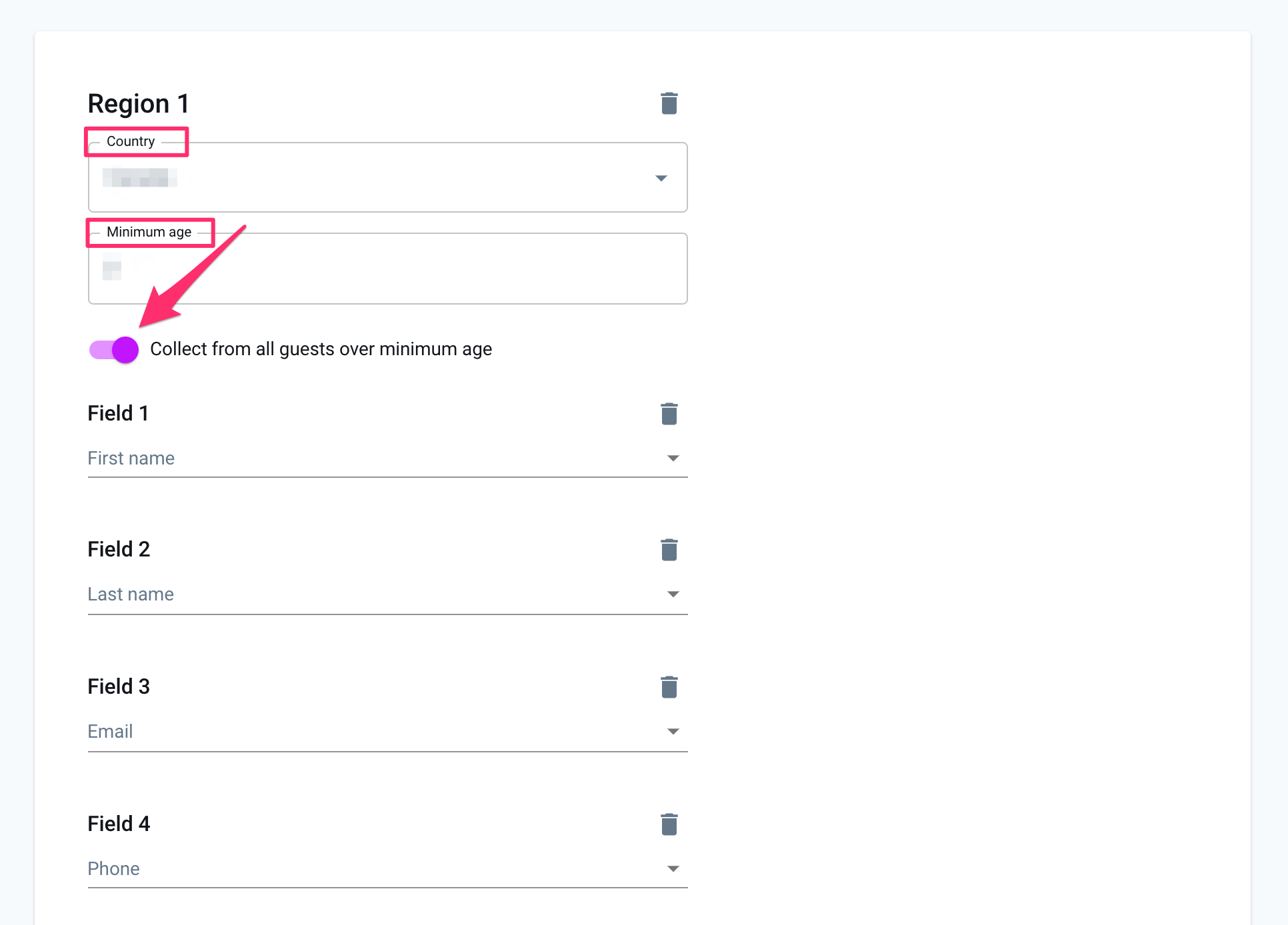
- Click ADD FIELD to add all of the fields you need to collect.
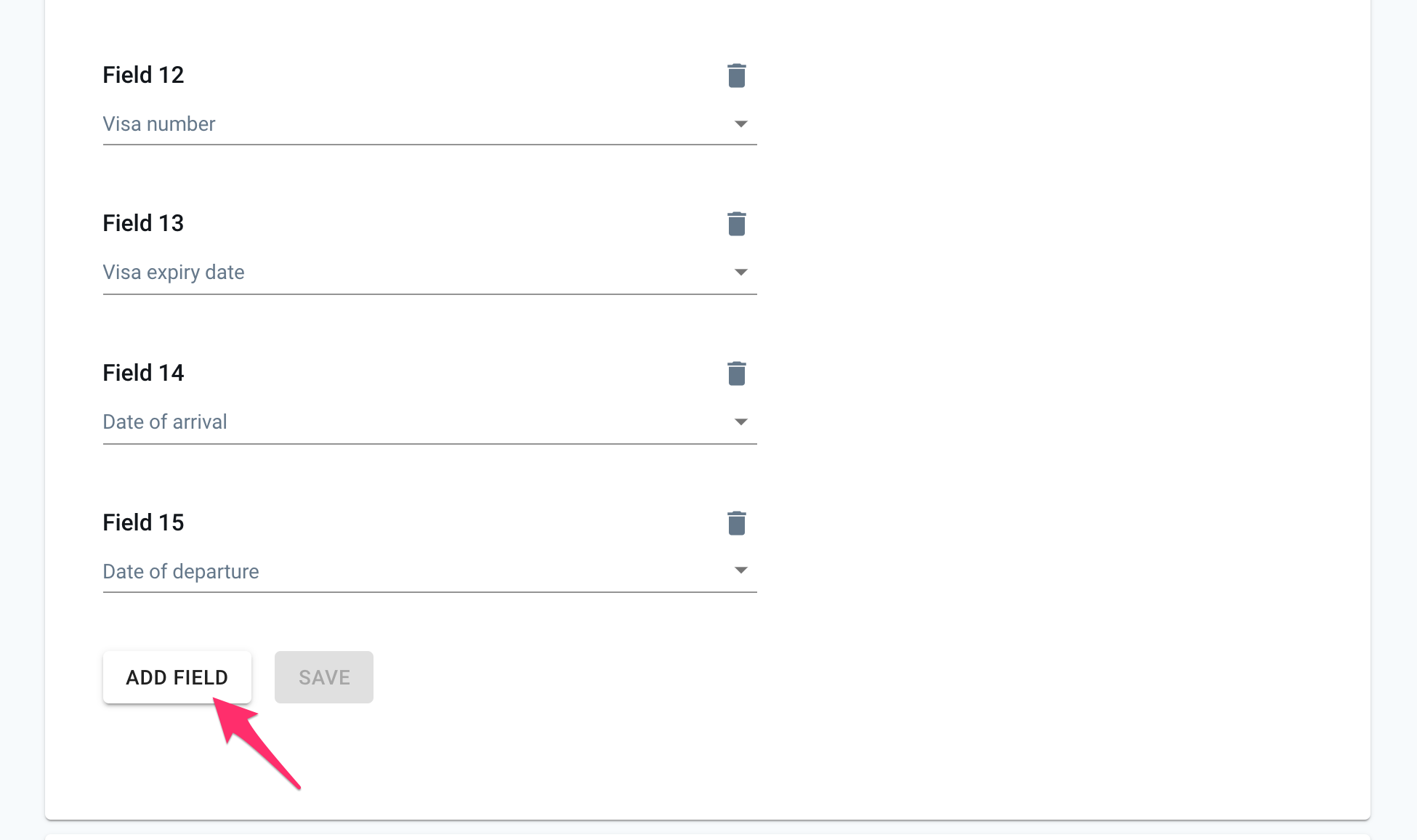
- Click SAVE.
Here's an example of the Authority Reporting screen in the Guest Portal:
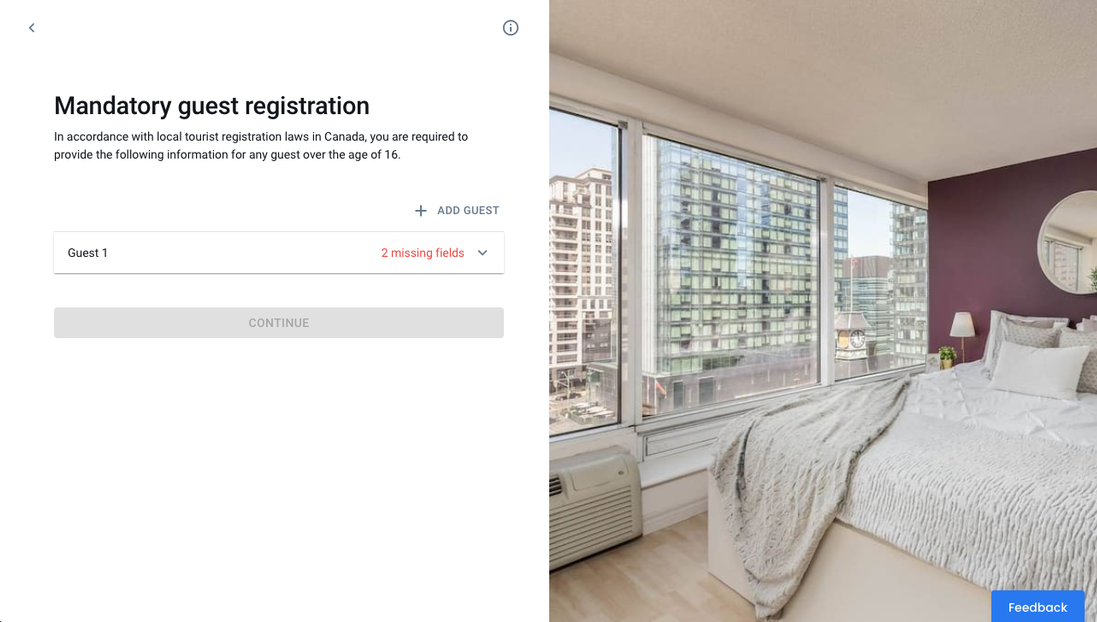
Reports
Currently, daily reports will be sent to Autohost users via email to their notifications address or primary login address.
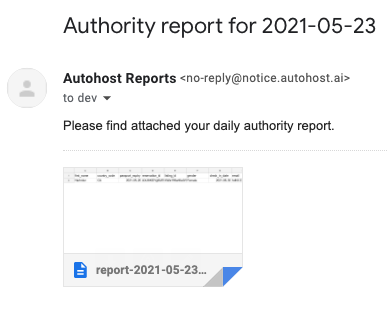
Daily reports are summarized and sent every day at 2:00 UTC (for the previous day).